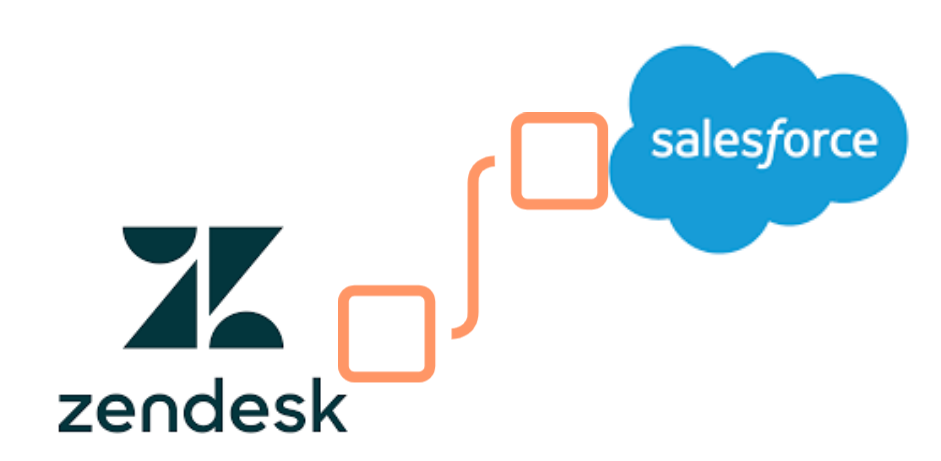
Zendesk to Salesforce Service Cloud Migration
INTRODUCTION
While Zendesk is a reliable support tool, our decision to migrate to Salesforce stems from several reasons, including the higher level of customization available, its strong integration with Sales and Marketing functionalities, and its suitability for enterprise organizations. However, during the migration process, it is crucial to prioritize the following considerations:
- Data Migration
- Automation – Workflow & Trigger Migration
- Integration & Third Parties Packages Configuration
- Configure Users and thier accesses – Support Agents, Managers, VPs
- Testing & Validation
- User Training & Adoption
- Post-migration Support & Enhancements
DATA MIGRATION
Key Considerations
- Identify data/table to be migrated.
- Prepare Object and Field mapping.
- Discuss the filter to be applied before data migration.
- Discuss if any data cleaning would be required beforehand.
- Plan the staging migration process, including the number of sandboxes involved, before deploying the migration to the production environment.
Generic Data Model/Object Mapping
| Zendesk | Salesforce |
| Agent | User (Salesforce regular license) with additional feature license Service Cloud |
| End User | User (Community login license) + Contact + Account |
| Organization | Account |
| Ticket | Case |
| Ticket Comment | Case Comment OR Feed Post (Based on your strategy) |
| Attachment | File |
Knowledge/Article Migration Consideration
- Linking and Cross-References: Check for any links or cross-references within your knowledge articles and ensure they are properly updated during the migration. Update internal links to point to the correct locations within the new knowledge base.
- Reference to other articles should be changed to new SFDC knowledge article.
- Inline Images and videos – should be hosted on Salesforce now using content version/document.
- Formatting and Styling: Consider any formatting and styling adjustments required for the migrated content. Ensure that the formatting, such as headings, lists, images, and tables, is preserved and optimized for the new knowledge base platform.
- Knowledge Data Model Mapping:
| Zendesk | Salesforce |
| Article | Knowledge__kav (or whatever object is being used) |
| Category | Data Category |
| Section | Sub Category or Topic |
| Folder | Topic or Top level Data Category |
Ticket and Comment Migration
When migrating tickets and comments from one system to another, there are several important considerations to ensure a successful migration. Here are some key points to keep in mind:
- Data Mapping & Object Setup: New fields on Case + Record Types, New picklist values in Status, Priority etc.
- Description in Zendesk may have images and rich content but in Salesforce you can not have images as it’s plain text area, so communicate this limit or create a custom rich text area field for the same.
- Audit Fields
- It’s very important to migrate audit fields – CreatedDate, LastModifiedDate, CreatedById, LastModifiedById and CloseDate. In order to do to that, you should have permission on user/profile as explained here: https://help.salesforce.com/s/articleView?id=000331038&language=en_US&r=https%3A%2F%2Fwww.google.com%2F&type=1
- You may face issue while moving audit fields (CreatedDate, LastModifiedDate, CreatedById, LastModifiedById), so keep these values in custom fields as well if needed.
- Jira Issues and Custom Field Migration:
- We can migrate Jira Issue numbers in any Case field by making additional api call: https://developer.zendesk.com/api-reference/ticketing/jira/jira/
- Custom fields are returned as
custom_fieldsin json response for a ticket, so get it and map with Salesforce field accordingly:
"custom_fields": [
{
"id": 27642,
"value": "745"
},
{
"id": 27648,
"value": "yes"
}
]
- Zendesk comment migration:-
- Case Comment in Salesforce is very limited. Comment in Zendesk, supports rich text, may have inline images. So, consider to move the images into content version/document and replace the image link in plain text Case Comment.
- Feed Post can be used for the same which is pretty powerful and supports rich content.
- Attachments and Media: Consider how attachments and media associated with tickets and comments will be handled during the migration. Determine if attachments will be transferred along with the ticket data, and ensure that the target system supports the storage and display of attachments and media files.
OTHER DATA MIGRATION CONSIDERATION
Before Migration
- While giving a migration estimate, always consider – on how many sandboxes migration will take place. Also migration will be done on sandboxes just for a set of records or full?
- Analyze resources|tools (Data loader, Batch, ETL, access to source and target system etc) required for migration and ask for it upfront. Unavailability of any tool may impact estimates and timeline heavily.
- Volume of data must be known before providing timeline and estimate.
- Identify the fields to be migrated and let the field mapping get confirmed with stakeholders. If you miss even a single field, it may cause re-doing of everything or updating all records.
- Audit Fields: Research and prepare the list of audit fields (CreatedDate, Last Modified Date, CreatedById, CreatedByDate, CloseDate etc). Here is a Salesforce help article for the same: https://help.salesforce.com/articleView?id=000331038&type=1&mode=1
- Do check the licenses before User migration – Feature License like Service Cloud User, Chat User, Knowledge User OR external user license.
- Maintain ExternalId: Create an ‘External Id’ field to track the external primary key of each record being migrated. Keep it unique and External in field definition.
- It’s worth brainstorming to identify the limitations (Governor Limits, Org Data Storage Limit) of migration like:
- Field Length/Size match – for example if source org has a ‘Field’ having more characters than related field in Salesforce.
- We have faced issues while migrating Case Description, Case Comment, Chatter Post etc
- API limit of data migration. For example, the maximum number of content versions that can be published in a 24-hour period is 5,000.
- Storage Limit: if any object is going to consume a lot of storage, flag it with stakeholders as Salesforce is not a data storage place and can cause huge price and performance issues.
- Field Length/Size match – for example if source org has a ‘Field’ having more characters than related field in Salesforce.
- Date field’s timezone consideration if the dev team is in a different timezone.
- Best is to use ETL tools (Dataloader, Dataloader.io, Dell Boomi, Talend etc) instead of using manual or code based approach (batch). However, if there is no workaround, it’s ok to use code.
- Do create a strong strategy for delta migration (data created in existing system during migration window).
- Do not forget to plan the
Delta Migration:- Plan the final data migration and cutover from Zendesk to Salesforce.
- Ensure minimal downtime and data loss during the transition.
During Migration
- Keep email deliverability off.
- While moving Persons (User, Lead, Contact), make sure you invalidate the email in Sandboxes.
- If possible, deactivate the email alerts.
- Identify triggers|Flow|Process Builders which are not required to run on these records being migrated and turn them off to increase the speed.
- Keep track of failed records otherwise you may lose some records in between.
- Rich Text Area or HTML Supported Field: Keep here special attention:
- Any images hosted on an existing system must be migrated to Salesforce and then the link of the image source must be updated in rich text.
- Find out inline links and replace them with new endpoint links otherwise users will get redirected to the older system when they click on the link.
- Import fields of existing system into custom fields you are unsure about. Sometimes Stakeholders ask for it though they have not asked in original requirement.
After Migration
- Do a sanity check on some records for each object.
- Pull some reports over migrated data and share with stakeholders to verify and approve it.
- New records due to migration may have triggered scheduled jobs or time based job, don’t forget to visit there and delete these jobs
- Timebased Workflow/Flow/Process
- Scheduled Apex
- Paused and waiting interview flows
SERVICE PROCESSES MIGRATION
Requirement Analysis
- Understand existing Zendesk processes, workflows, and data structures.
- Define requirements for migration, including data mapping, automation, and integration needs.
Data Migration
Plan the data migration carefully and execute it. We’ve already explained in detail above.
Salesforce Setup
- Set up required objects, fields, and relationships in Salesforce to accommodate migrated data.
- Configure security settings and user permissions.
Migrate Automation & Workflow
- Configure Salesforce automation, workflows, and triggers to replicate Zendesk processes.
- Develop custom functionalities if needed to match existing Zendesk workflows.
Migrate Integrations
- Assess the existing integration like Jira, Voice, WhatsApp, Phone or Email or any third party integration.
- Check with your Migration architect/Consultant for best way to direct the integration with Salesforce.
Migrate Support Portal using Salesforce Digital Site (Community)
- Migrate the support portal by creating a new Digital Site.
- Though Salesforce provides Site builder, a tool to configure by clicks, but you may need to build some custom components using LWC and Apex.
- Redirect the domain mapping in Salesforce.
User Adoption Training & Support
- Business user transition is very important as they are end user of the whole implementation and they must feel comfortable with new tool.
- Convey the benefits they will get and help them to adopt it quickly.
Documentation
- Document the existing processes.
- Assess a better way to do it in Salesforce because Salesforce may have better native flow to achieve the requirement.
SELF-SERVICE HELP CENTER MIGRATION
It’s very important to migrate the Help Center to to maximize the customer service experience. We need to build it using Salesforce Site and custom components using LWC.
Here are some key modules to be implemented:
Login & Reset Password Page
- Design & develop Sign In,
- Registration Page (Only if needed)
- Password Reset
- Configure SSO (if required)
Home Page & Portal Branding
- Header and Navigation
- Banner
- Home Page Content like Knowledgbase Topics or top Articles
- Footer
Knowledge Search & Single Knowledge Page
- Global Keyword based search
- Facted filters on Categories, Date or other type –> Standard search in Salesforce site is very basic and if you want to have such advanced filters, you need to build it using LWC.
- Article Detail Page – Standard detail page is very basic and some system fields are not removable, using a custom LWC is recommneded to show the article detail.
New Case, List View and Case Detail Page
- Case List Page: Case List views can enabled for Customers.
- New Case Page: Standard Salesforce layout can be used but sometimes it may have some internal fields that will give a bad user experience, so using Quick Action or Custom LWC is advised to use here.
LAST RECOMMENDATION
Transitioning from Zendesk to Salesforce is a momentous choice that demands substantial time, resources, and diligent effort. To ensure the utmost return on this investment, it’s crucial to execute the migration impeccably. For this purpose, consider collaborating with a team like ours, boasting over 30 successful Zendesk migrations and equipped with an in-house tool for seamless data extraction, transformation, and import into Salesforce. We’re eager to connect and swiftly demonstrate the ease of our process. Feel free to reach out to us below email addresses or fill form here.