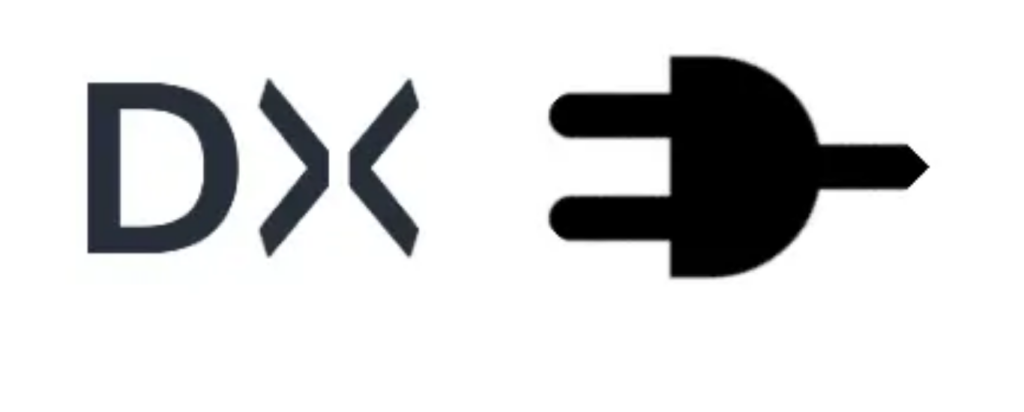Have you ever considered how beneficial it would be to generate a configuration workbook or compare sandboxes for differences before deploying metadata in a Sandbox or production environment? What about checking if fields are utilized on any page layouts? If these thoughts resonate with you, then you may find a custom Salesforce DX plugin to be invaluable.
The initial step involves installing yarn using the following command.
sudo npm install -g yarn
After that, execute the command below to generate a plugin template for Salesforce DX. This template comes pre-loaded with all the necessary boilerplate code to establish a connection to Salesforce and perform data queries.
sfdx plugins:generate
After creating the plugin, the next step is to associate it with Salesforce DX using the following command.
sfdx plugins:link foldername #If already in folder then folder name would be blank sfdx plugins:link
Here is the directory structure.
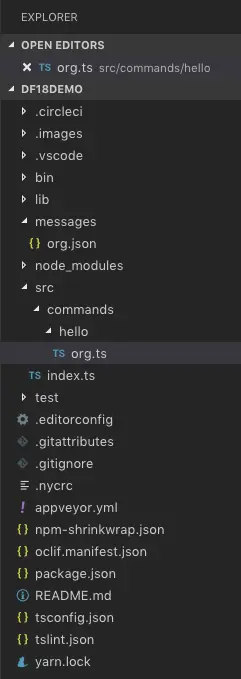
Salesforce DX Plugin Structure
Based on the folder structure mentioned above, if I’m executing a command from the DF18DEMO directory and the “src” folder is the immediate folder containing the plugin code, then the following command would be used to associate this code with Salesforce DX.
sfdx plugins:link
To run this plugin, we need to run command
sfdx hello:org -u jit11
Above, jit11 is already approved org using command sfdx force:auth:web:login
Below image shows summary of commands and its results
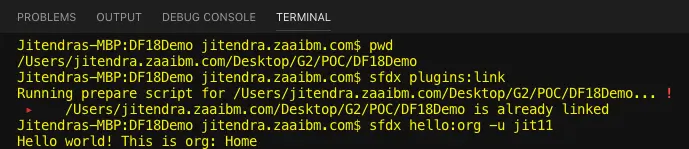
Salesforce DX Commands
USAGE
$ sfdx DF18:fileoutput
OPTIONS
-f, --force example boolean flag
-m, Comma separated list of objects to be exported
If blank then every object of Org would be exporte
-p, --path File Name with full Path to
create Excel File
-u, --targetusername=targetusername username or alias for the
target org; overrides default
target org
-v, --targetdevhubusername=targetdevhubusername username or alias for the dev
hub org; overrides default
dev hub org
--apiversion=apiversion override the api version use
for api requests made by this
command
--json format output as json
--loglevel=(trace|debug|info|warn|error|fatal) logging level for this
command invocation
EXAMPLE
Example : sfdx DF18:fileoutput -u jit27 -m "Account,Lead,Opportunity"
Jitendras-MBP:sfdx-plugin jitendra.zaaibm.com$ sfdx DF18:fileoutput --help
USAGE
$ sfdx DF18:fileoutput
OPTIONS
-f, --force example bool
-m, Comma separated list of objects to be exported.
If blank then every object of Org would be exporte
-p, --path File Name with full Path to
create Excel File